1: Evolution of Cloud and Infrasructure as Code
Examine the evolution of virtualization technologies from bare metal, virtual machines, and containers and the tradeoffs between them.
2: Terraform Overview & Set Up
Install terraform and configure it to work with AWS
3: Basic Terraform Usage
Learn the common terraform commands and how to use them
•Terraform Plan, Apply, Destroy
4: Variables and Outputs
Use Terraform variables and outputs to improve make our configurations more flexible
5: Additional HCL Features
Explore HCL language features in Terraform to create more expressive and modular infrastructure code.
6: Terraform Modules
Learn to break your code into modules to make it flexible and reuseable
7: Managing Multiple Environments
Overview of two primary methods for managing multiple Terraform environments
8: Testing Terraform Code
Techniques for testing and validating Terraform code
9: Developer Workflows
Covers how teams generally work with Terraform, including automated deployment with CI/CD
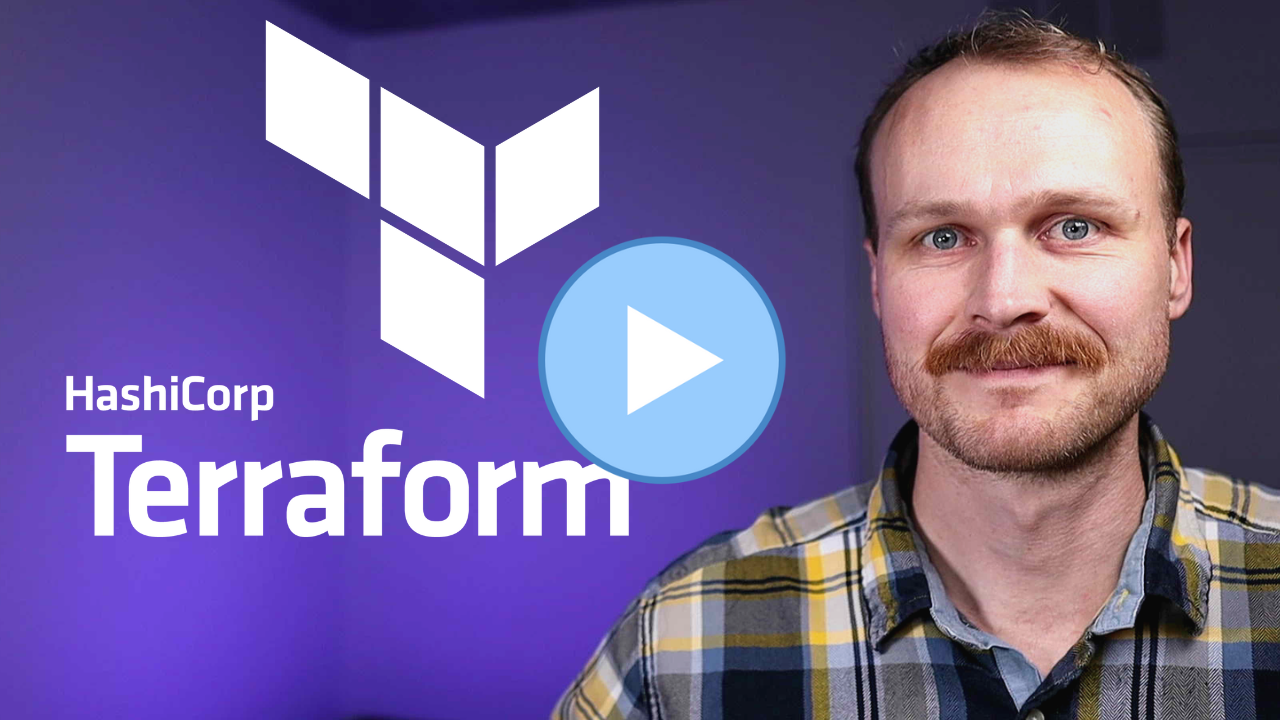
Using Subdirectories to Manage Environments
In this lesson, we will demonstrate how to use subdirectories to manage multiple environments for our sample web application.
We will create two environments, production and staging, and deploy the web application to both environments using a directory layout approach.
Refactoring the Codebase
-
Create a three new subdirectories:
global,production, andstaging. -
The
globaldirectory will contain resources shared across multiple environments, such as the Route 53 Zone. Add amain.tffile in theglobaldirectory with the Terraform block and the resource for the Route 53 Zone.
# Route53 zone is shared across staging and production
resource "aws_route53_zone" "primary" {
name = "MY_DOMAIN.com"
}
- In both the
productionandstagingdirectories, create amain.tffile defining the options for the module being deployed.
These files will be similar to the previous examples, but set the create_dns_zone variable to false since the DNS zone is managed in the global directory.
❯ tree ./
.
├── global/
│ └── main.tf
├── production/
│ └── main.tf
└── staging/
└── main.tf
3 directories, 4 files
Deploying the Environments
-
Navigate to the
globaldirectory, initialize Terraform usingterraform init, and apply the configuration usingterraform apply. This step will create the shared Route 53 Zone. -
Navigate to the
productiondirectory, initialize Terraform usingterraform init, and apply the configuration usingterraform apply. This will deploy the production environment. -
Navigate to the
stagingdirectory, initialize Terraform usingterraform init, and apply the configuration usingterraform apply. This will deploy the staging environment.
Advantages and Disadvantages of the Subdirectories Approach
Advantages:
- Clear organization of environments in the file structure.
- Easier to reason about the actual infrastructure deployed.
Disadvantages:
- More code repetition, as each environment has its own main.tf file.
- Some limitations in templating the backend provider, leading to hardcoding values.
In this lesson, we demonstrated how to use subdirectories to manage multiple environments for our sample web application.
We created two environments, production and staging, and deployed the web application to both environments using a directory layout approach.
This method offers clear organization and is easy to understand, but has some downsides such as code repetition and limitations in templating the backend provider.