1: Evolution of Cloud and Infrasructure as Code
Examine the evolution of virtualization technologies from bare metal, virtual machines, and containers and the tradeoffs between them.
2: Terraform Overview & Set Up
Install terraform and configure it to work with AWS
3: Basic Terraform Usage
Learn the common terraform commands and how to use them
•Terraform Plan, Apply, Destroy
4: Variables and Outputs
Use Terraform variables and outputs to improve make our configurations more flexible
5: Additional HCL Features
Explore HCL language features in Terraform to create more expressive and modular infrastructure code.
6: Terraform Modules
Learn to break your code into modules to make it flexible and reuseable
7: Managing Multiple Environments
Overview of two primary methods for managing multiple Terraform environments
8: Testing Terraform Code
Techniques for testing and validating Terraform code
9: Developer Workflows
Covers how teams generally work with Terraform, including automated deployment with CI/CD
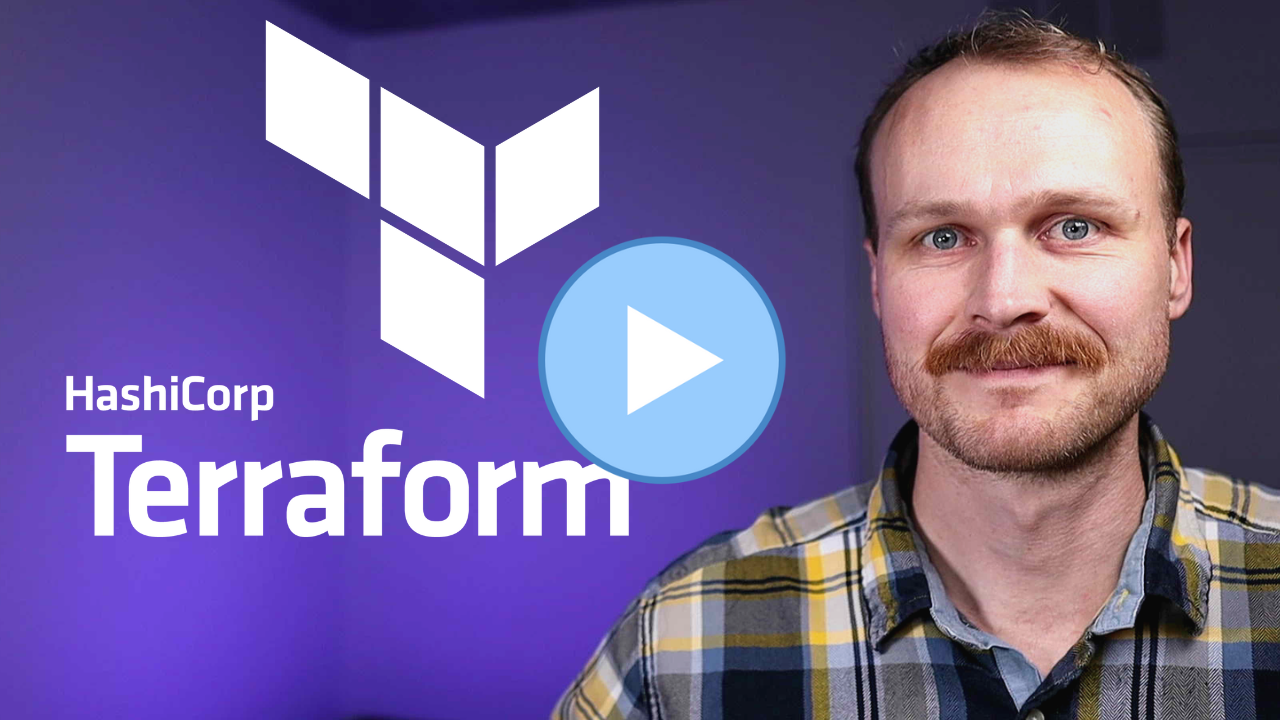
Automating Terraform Deployment with GitHub Actions
In this lesson, we will learn how to automate the deployment of a Terraform configuration using GitHub Actions based on GitHub events.
We will set up a workflow that deploys our infrastructure to different environments (staging and production) and runs tests to ensure that the configuration is working as expected.
Setting up the GitHub Action Workflow
-
Create a new file named
terraform.ymlin the.github/workflowsdirectory of your GitHub repository. -
Add three different triggers for the workflow:
- Push to the main branch (for deploying to the staging environment)
- Issue a new release (for deploying to the production environment)
- Open a pull request (for running tests)
on:
push:
branches:
- main
release:
types:
- created
pull_request:
Configuring the GitHub Action workflow
These are the major steps we want the workflow to handle.
- Set the working directory for Terraform commands
- Check out the codebase
- Set up Terraform using a specific version
- Run Terraform format check
- Initialize Terraform
- Run Terraform plan if it's a pull request
- Display the Terraform plan results in the action interface
- Run Terraform tests on a pull request
- Determine the environment to deploy (staging or production)
- Apply the global Terraform configuration (e.g., DNS Zone)
- Apply the staging or production Terraform configuration
These can be translated into the workflow yaml as follows:
name: "Terraform"
on:
push:
branches:
- main
release:
types: [published]
pull_request:
jobs:
terraform:
name: "Terraform"
runs-on: ubuntu-latest
env:
AWS_ACCESS_KEY_ID: ${{ secrets.AWS_ACCESS_KEY_ID }}
AWS_SECRET_ACCESS_KEY: ${{ secrets.AWS_SECRET_ACCESS_KEY }}
defaults:
run:
working-directory: 07-managing-multiple-environments/file-structure/staging
steps:
- name: Checkout
uses: actions/checkout@v2
- name: Setup Terraform
uses: hashicorp/setup-terraform@v1
with:
terraform_version: 1.0.1
terraform_wrapper: false
- name: Terraform Format
id: fmt
run: terraform fmt -check
- name: Terraform Init
id: init
run: terraform init
- name: Terraform Plan
id: plan
if: github.event_name == 'pull_request'
# Route 53 zone must already exist for this to succeed!
run: terraform plan -var db_pass=${{secrets.DB_PASS }} -no-color
continue-on-error: true
- uses: actions/github-script@0.9.0
if: github.event_name == 'pull_request'
env:
PLAN: "terraform\n${{ steps.plan.outputs.stdout }}"
with:
github-token: ${{ secrets.GITHUB_TOKEN }}
script: |
const output = `#### Terraform Format and Style 🖌\`${{ steps.fmt.outcome }}\`
#### Terraform Initialization ⚙️\`${{ steps.init.outcome }}\`
#### Terraform Plan 📖\`${{ steps.plan.outcome }}\`
<details><summary>Show Plan</summary>
\`\`\`${process.env.PLAN}\`\`\`
</details>
*Pusher: @${{ github.actor }}, Action: \`${{ github.event_name }}\`*`;
github.issues.createComment({
issue_number: context.issue.number,
owner: context.repo.owner,
repo: context.repo.repo,
body: output
})
- name: Terraform Plan Status
if: steps.plan.outcome == 'failure'
run: exit 1
- uses: actions/setup-go@v2
with:
go-version: "^1.15.5"
- name: Terratest Execution
if: github.event_name == 'pull_request'
working-directory: 08-testing/tests/terratest
run: |
go test . -v timeout 10m
- name: Check tag
id: check-tag
run: |
if [[ ${{ github.ref }} =~ ^refs\/tags\/v[0-9]+\.[0-9]+\.[0-9]+$ ]]; then echo ::set-output name=environment::production
elif [[ ${{ github.ref }} == 'refs/heads/main' ]]; then echo ::set-output name=environment::staging
else echo ::set-output name=environment::unknown
fi
- name: Terraform Apply Global
if: github.event_name == 'push' || github.event_name == 'release'
working-directory: 07-managing-multiple-environments/file-structure/global
run: |
terraform init
terraform apply -auto-approve
- name: Terraform Apply Staging
if: steps.check-tag.outputs.environment == 'staging' && github.event_name == 'push'
run: terraform apply -var db_pass=${{secrets.DB_PASS }} -auto-approve
- name: Terraform Apply Production
if: steps.check-tag.outputs.environment == 'production' && github.event_name == 'release'
working-directory: 07-managing-multiple-environments/file-structure/production
run: |
terraform init
terraform apply -var db_pass=${{secrets.DB_PASS }} -auto-approve
You will notice that the workflow references secrets.AWS_ACCESS_KEY_ID and secrets.AWS_SECRET_ACCESS_KEY. These must be created within GitHub and correspond to an AWS IAM user with sufficient permissions to deploy the corresponding infrastructure.
You can use the same IAM user you have been utilizing so for for local deploys.
Note: This example uses a long lived AWS_SECRET_ACCESS_KEY. It is better practice to use OIDC to generate short lived credentials instead. For more information see: Configuring OpenID Connect in Amazon Web Services
Triggering the workflows
With this configuration in place we can then test it by:
-
Commit and push the changes to the
mainbranch to trigger the GitHub Action workflow. -
Issuing a new release to deploy to the production environment
- Go to your GitHub repository and click on the "Releases" tab.
- Click on "Draft a new release."
- Create a new release with a version number following the format "vX.Y.Z" (e.g., v1.0.0).
- Choose a tag and click on "Publish."
-
Creating a pull request to run tests
- Create a new branch for your changes
git checkout -b your-feature-branch- Make an empty commit (for demonstration purposes)
git commit --allow-empty -m "Testing on PR"- Push the new branch to GitHub
git push origin your-feature-branch- In the GitHub interface, create a pull request from your feature branch to the main branch.
Verifying the Deployed Infrastructure
After these github action workflows complete, you should have a staging and production copy of your infrastructure, deployed from the latest commit on main as well as the latest repo release.
To avoid incurring additional costs, run terraform destroy for each environment when you are finished testing.